Enabling Enterprise Membership in Insomnia
This guide provides step-by-step instructions on how to enable enterprise membership for your Insomnia API Client account.
Step 1a: For new users - Create Account and pick Enterprise Plan
- Follow the steps to create an account
-
After you create the account you should see a menu to pick a plan
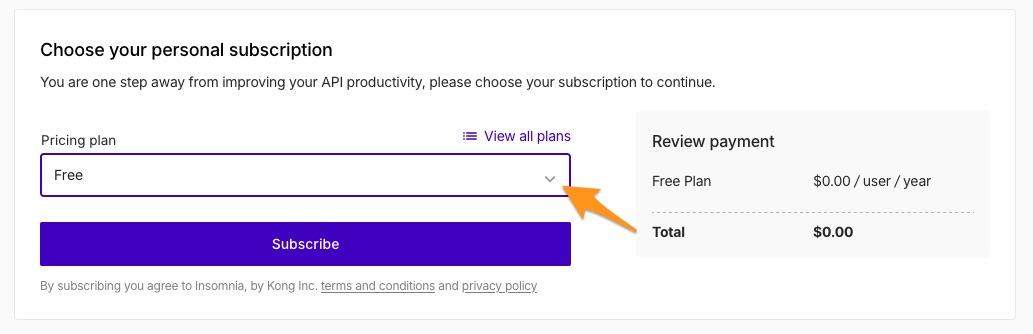
- Pick Enterprise plan and skip to Step 2 of this tutorial.
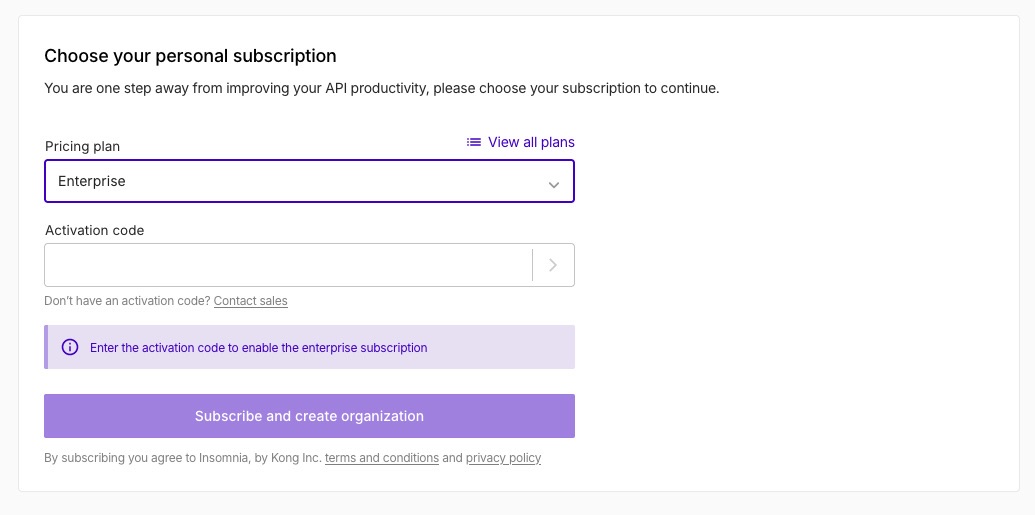
Step 1b: For existing users - Upgrade Account Plan
- Navigate to your account dashboard.
- Click on the Upgrade button to initiate the upgrade process.
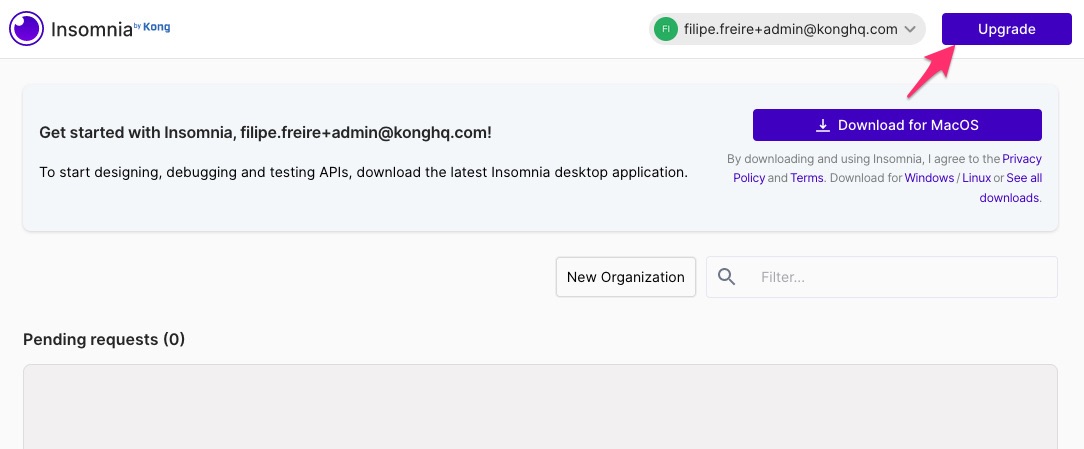
Step 2: Activate Enterprise Membership
- With Activation Code:
- If you have an enterprise activation code, enter it in the provided field.
- You should be able to preview the details of the enterprise plan after submitting it.
- Without Activation Code:
- If you don’t have an activation code, contact the sales team to obtain one.
-
After applying the activation code, click on Upgrade Subscription.
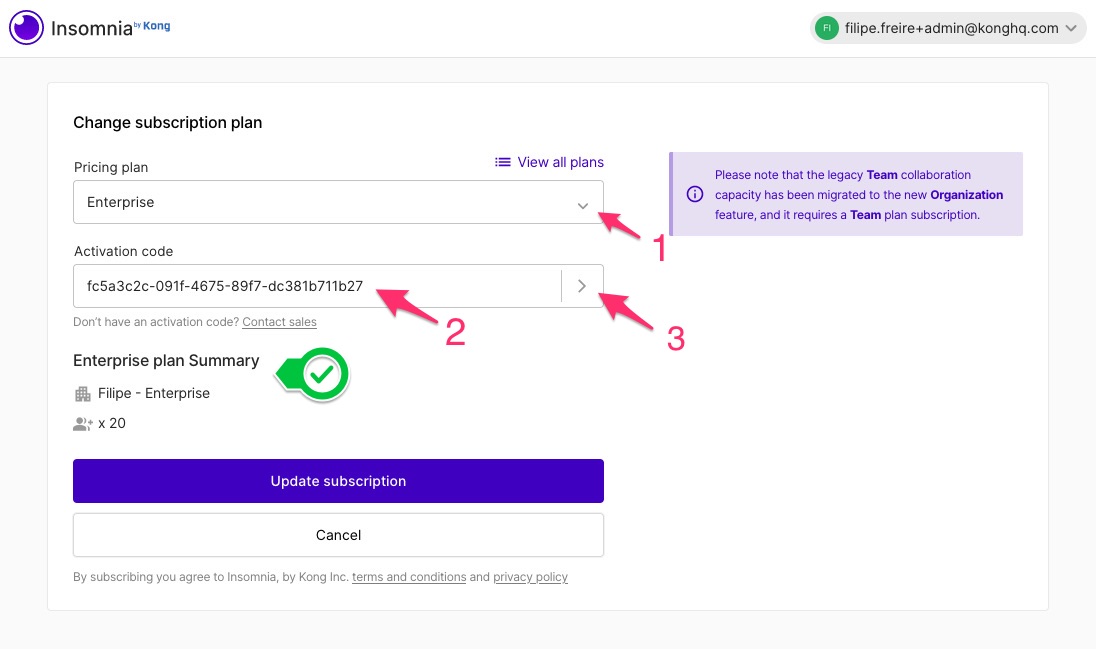
- You will be redirected back to the organization dashboard.
Step 3: Create Your Organization
-
Click on New Organization to start setting up your enterprise-enabled organization.

-
Enter a name for your organization.
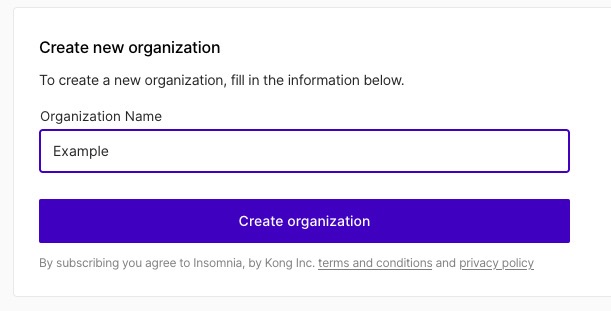
-
Click on Create Organization.
Step 4: View Organization Dashboard
- After creating your organization, you should see it listed on your dashboard.
Optional: Manage Your Organization
-
To manage your organization, click on the Manage Organization submenu option next to the organization you wish to configure.
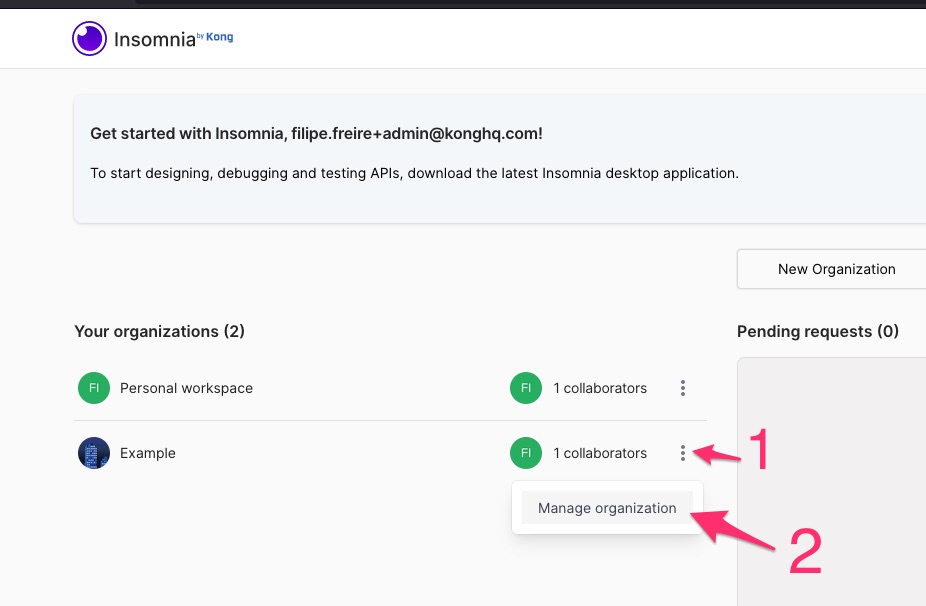
-
In the organization setup page, you can invite members and configure additional settings specific to that organization.

Configure Enterprise Single Sign-On (SSO)
To configure Enterprise SSO, refer to this document.