Transfer ownership and license of Enterprise Organization
If you are an enterprise owner using the Insomnia app and need to transfer your ownership and license to a new owner, follow these simple steps to ensure a smooth transition.
Step 1: Access Enterprise Controls
- Log in to your Insomnia App account.
- Navigate to the Account dropdown in the upper right corner of the interface.
- Click on “Enterprise Controls” to open the management settings.
Step 2: Go to Advanced Settings
- Within the Enterprise Controls, find and select the “Advanced” tab.
- This section allows you to manage more intricate settings of your enterprise account.
Step 3: Transfer Ownership and License
- In the Advanced settings, you will see an option to “Transfer License and Ownership”.
- Click on this option to initiate the transfer process.
Step 4: Enter the New Owner’s Information
- You will be prompted to enter the email address of the new owner. Enter this information carefully.
- Re-enter the email address to confirm it. This helps prevent any mistakes in the email address of the new owner.
- Then, enter your current email address to verify your identity as the current owner.
Step 5: Confirm the Transfer
- After entering all necessary information, you will see a confirmation button.
- Click on “I understand, transfer organizations and license” to finalize the transfer.
- This action will transfer all organizational and licensing details to the new owner’s account.
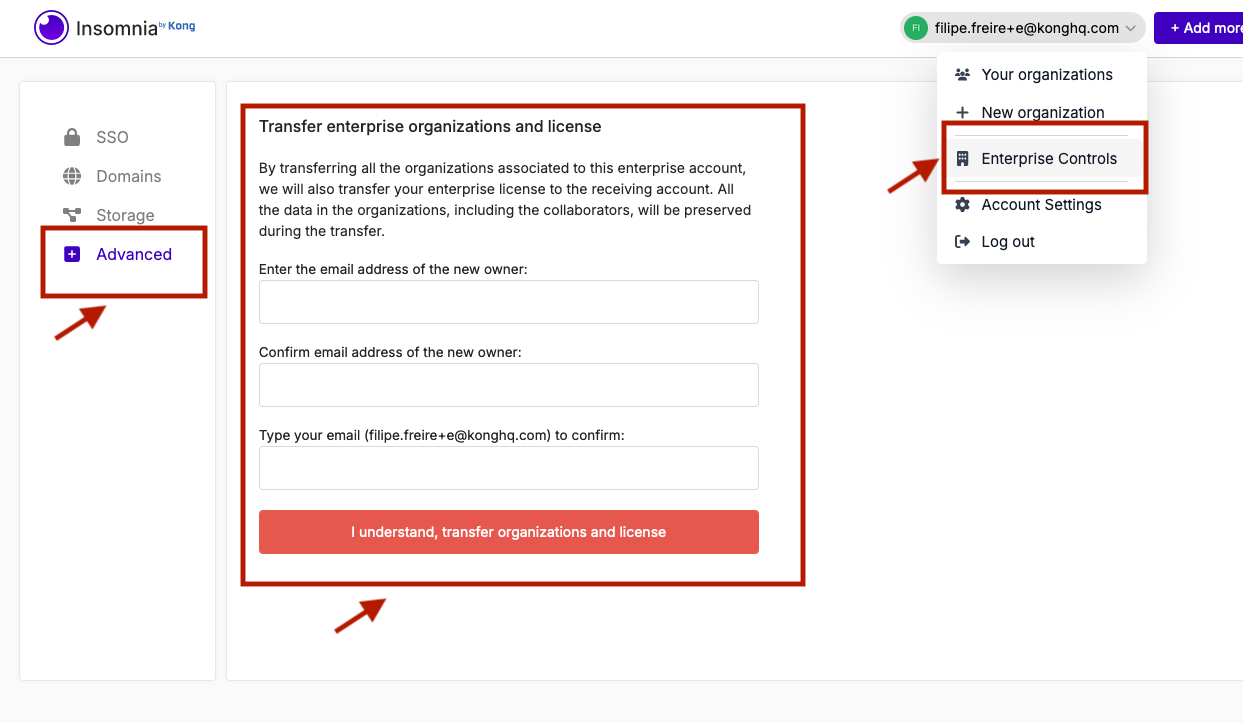
Final Check and Confirmation
- Once you have completed these steps, Insomnia App will typically send a confirmation email to both you (the current owner) and the new owner. Make sure both parties receive this email.
- Confirm that the new owner can access the enterprise controls by having them log in and check their access.
- The new owner needs to accept the transfer invite on their account.